Student Manual
How to view progress made in Flashcards, Quizzes, Exercises, and Labs
There are couple of ways to view the progress made in the Flashcards, Exercises, and Quizzes.
TO VIEW THE PROGRESS MADE IN QUIZZES, EXERCISES, AND LABS
Method 1
On the Dashboard, click the Chapters & Lessons tab.
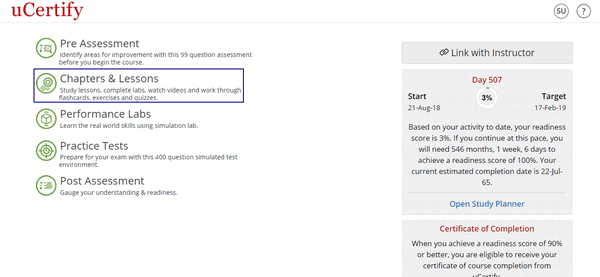
Figure 6.36: Chapters and Lessons Tab
Hover on the Quizzes, Exercises, or Labs button, a pop-up indicating completion will appear.
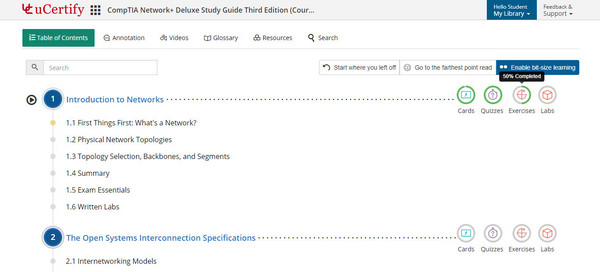
Figure 6.37: Progress Made in Exercises
As per your percentage of completion, the outer ring of the Quiz, Exercise, or Labs button will fill to green.
Method 2
On the Dashboard, click the Open Study Planner tab.
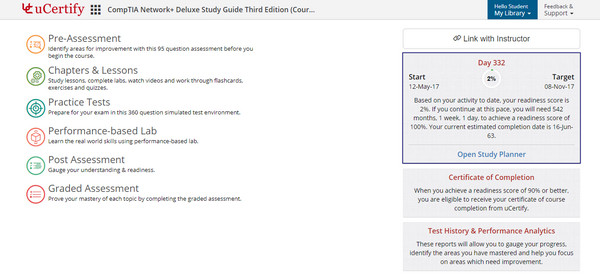
Figure 6.38: Study Planner Tab
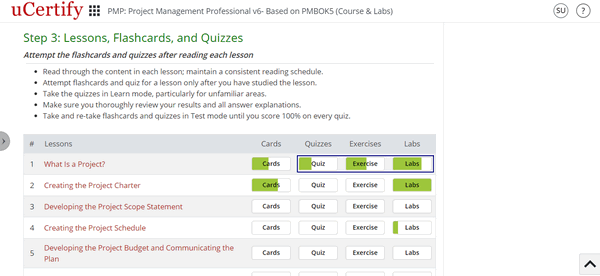
Figure 6.39: Quiz, Exercise, and Labs Progress in Study Planner Page
On the Dashboard, click the Test History & Performance Analytics tab. Click the Review button next to the Test History & Progress Reports option. You can search for the performance of desired Quiz, Exercise, or Labs using the Search box.
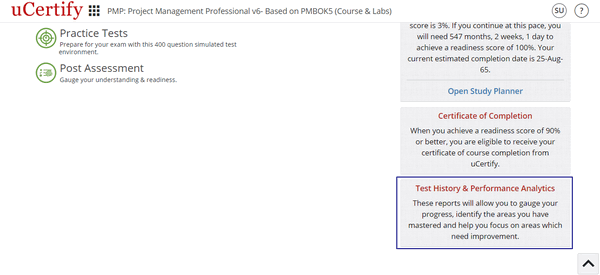
Figure 6.40: Test History & Performance Analytics Tab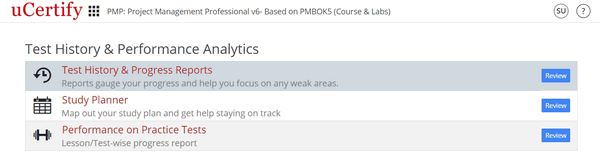
Figure 6.41: Test History & Performance Analytics Page
On the Dashboard, click the Chapters & Lessons tab.
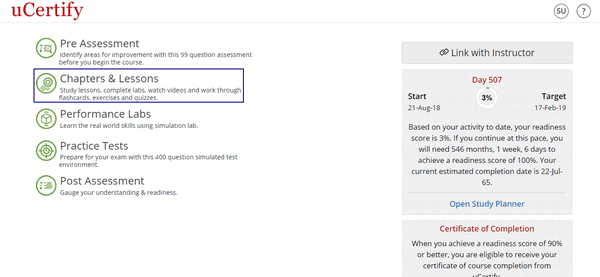
Figure 6.36: Chapters and Lessons Tab
Hover on the Quizzes, Exercises, or Labs button, a pop-up indicating completion will appear.
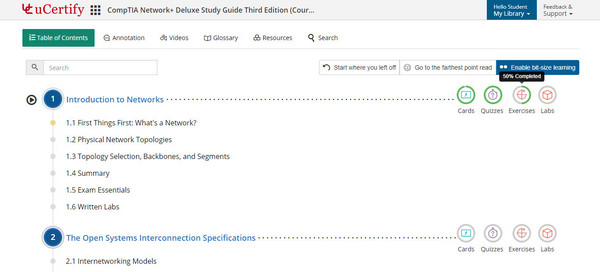
Figure 6.37: Progress Made in Exercises
As per your percentage of completion, the outer ring of the Quiz, Exercise, or Labs button will fill to green.
Method 2
On the Dashboard, click the Open Study Planner tab.
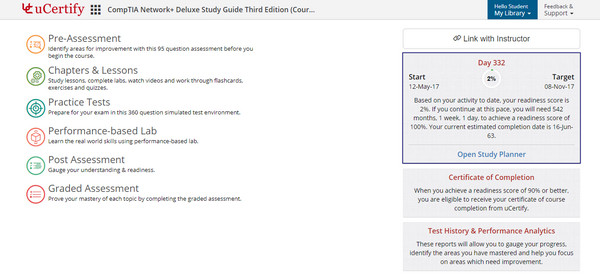
Figure 6.38: Study Planner Tab
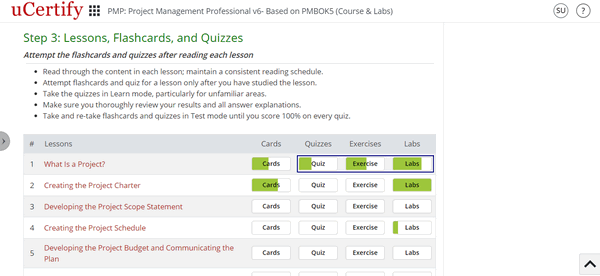
Figure 6.39: Quiz, Exercise, and Labs Progress in Study Planner Page
On the Dashboard, click the Test History & Performance Analytics tab. Click the Review button next to the Test History & Progress Reports option. You can search for the performance of desired Quiz, Exercise, or Labs using the Search box.
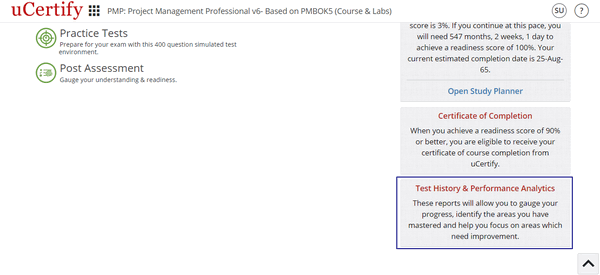
Figure 6.40: Test History & Performance Analytics Tab
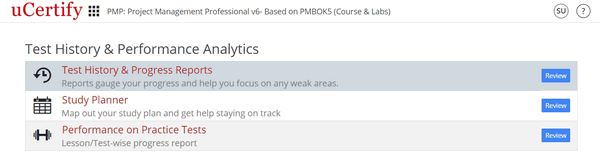
Figure 6.41: Test History & Performance Analytics Page